Hazelcast for Go Getters
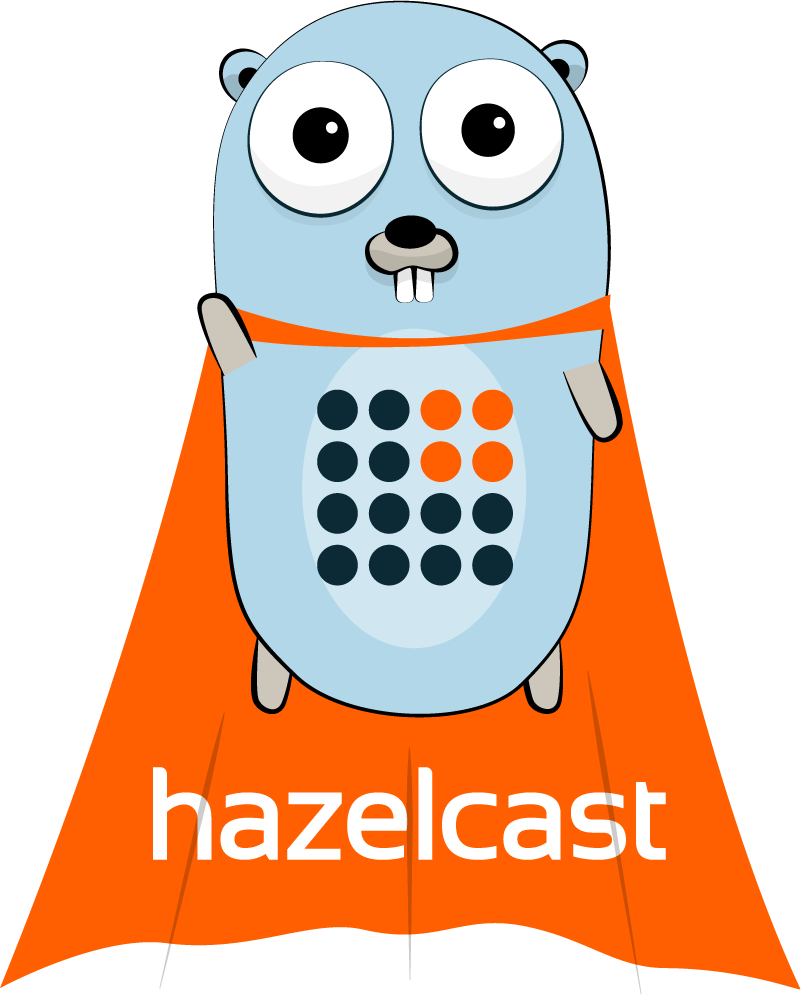
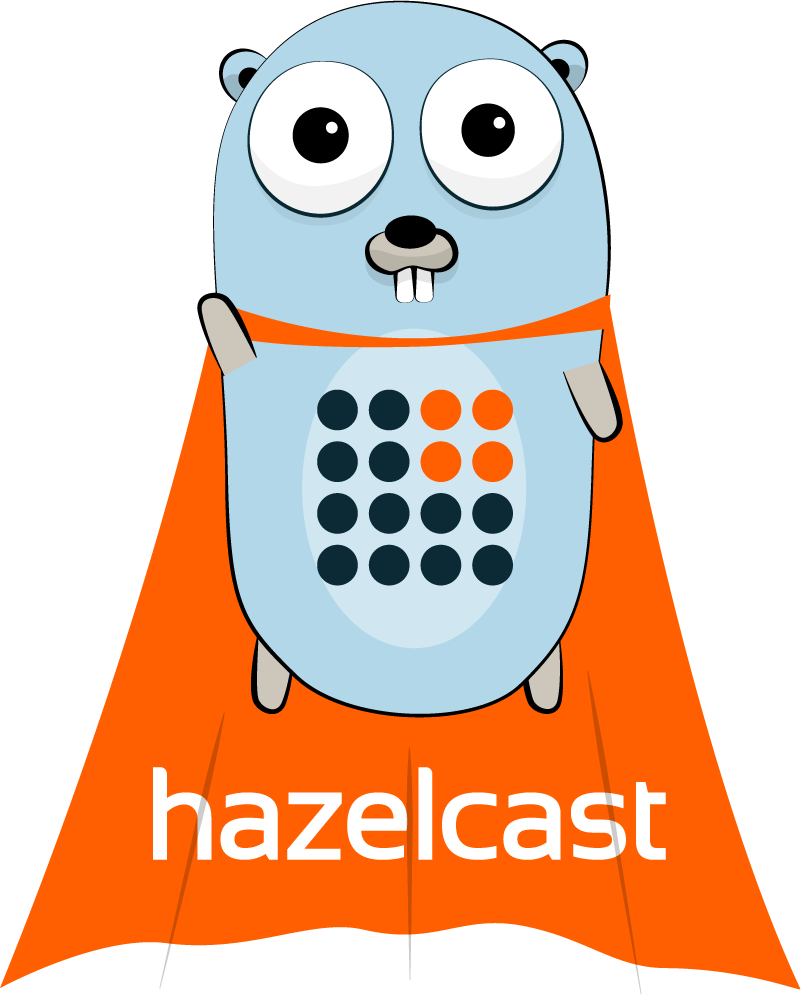
Know “Go” but don’t know about “Hazelcast” ?
Know “Hazelcast” but don’t know about “Go” ?
This tutorial gets you going with both together, in a follow-along style, assuming you only know one of the two.
Hello World
Naturally, this is a simple example, “Hello World”, the bare minimum.
We’ll start by installing the tools, then review the architecture, then finally do a bit of coding.
Set-up
This section explains how to set things up on your machine, skip over any bits you’re familiar with.
“Go” set-up.
Four short steps here, nice and easy.
“Go” itself
Firstly, download and install “Go” from https://golang.org/
Once installed, open a new command window and try this command go version
Hopefully you will see something like this:
$ go version
go version go1.9.2 darwin/amd64
$
This indicates the version of “Go“, here it is 1.9.2, and the hardware being used. ‘Darwin‘ means this machine is a Mac.
“Go” structure
The next thing is to create a directory or folder called go, all in lowercase, in your home directory. This is the convention, best not to deviate from it unless you really know what you’re doing.
Then, create an environment variable named GOPATH, all in uppercase, that points to this directory and store it in your profile so it is available each time you login.
“Hazelcast Go” client
Finally, we want to download Hazelcast’s client for Go. Hazelcast here will be a client-server architecture, we’ll cover this later on. For now the server side is Java, so the client side we want to be Go.
The command here is “go get“, hence the title of this tutorial. We ask Go to get the code from Github.
From the go directory, run this command
go get github.com/hazelcast/hazelcast-go-client
or this with the -v flag for verbose output
go get -v github.com/hazelcast/hazelcast-go-client
This will pull down the Hazelcast client for Go from Github, from here, and set up the necessary Go directory structory.
Verification
Go will place the Hazelcast client for Go in a subdirectory following a specific structure.
You should see at least these folders
├── go/
├── go/pkg/
├── go/src/
├── go/src/github.com
├── go/src/github.com/hazelcast
├── go/src/github.com/hazelcast/hazelcast-go-client
The pkg folder holds output packages.
The src folder holds the source code, in a subdirectory for Github code, then a subdirectory for the Hazelcast Github user, and then a subdirectory for the Hazelcast client for Go repository.
If you see this, we are done with Go set-up.
“Hazelcast” set-up.
Three simple steps.
“Java“
Hazelcast is a Java application, so you need a Java implementation.
The best place to get this from is OpenJDK, an open source implementation of Java. Or commercially, from Oracle.
Either way, take the latest version of Java 9 available for your platform, and this should come with an installer.
The Java language has two variants alive currently, Java 8 and Java 9, but Java 8 will be retired first so Java 9 is a better choice.
If offered a JRE (Java Runtime Environment) or JDK (Java Development Kit), either will do here. The development kit adds compilers to the runtime, but we don’t use them in this example.
“Hazelcast“
Next download Hazelcast.
You can get this from a number of places, in this case try here.
You want “Hazelcast IMDG“. IMDG here is short for In-Memory Data Grid.
The most recent release is shown at the top. Select the ZIP or TAR, download and unpack. You can put it anywhere for now, so your downloads folder is as good a place as any.
You should see something like this, assuming a version of 3.9,
├── hazelcast-3.9/
├── hazelcast-3.9/bin
├── hazelcast-3.9/code-samples
├── hazelcast-3.9/demo
├── hazelcast-3.9/docs
├── hazelcast-3.9/lib
├── hazelcast-3.9/license
├── hazelcast-3.9/mancenter
Verification
Firstly, run the java -version command to see the Java version.
You will likely need to open a new window to ensure Java is known to the command interpreter, but should then get version output. The exact wording will likely differ.
$ java -version
java version "9.0.1"
Java(TM) SE Runtime Environment (build 9.0.1+11)
Java HotSpot(TM) 64-Bit Server VM (build 9.0.1+11, mixed mode)
$
If Java is found, then you can try Hazelcast, using the start.sh script in Hazelcast’s bin folder.
This will give a lot of output, as Hazelcast is quite verbose by default about what it is doing, but towards the end you should see messages like
INFO: [10.37.217.195]:5701 [dev] [3.9]
Members {size:1, ver:1} [
Member [10.37.217.195]:5701 - 57a58f7f-4453-4a6f-8e89-bf1a464e46b1 this
]
INFO: [10.37.217.195]:5701 [dev] [3.9] [10.37.217.195]:5701 is STARTED
This message indicates you have a cluster (of one!) Hazelcast servers running on your machine. In this case, the Hazelcast server is on the machine with IP address 10.37.217.195 and port 5701.
Architecture
Refer to the following diagram and subsequent explanation
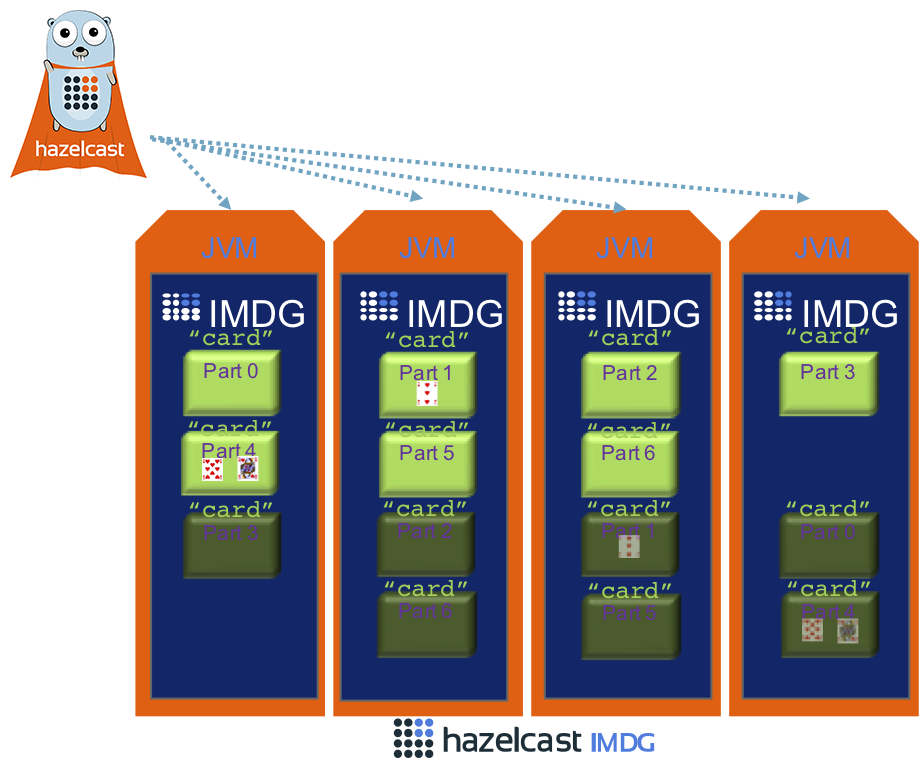
The servers – Hazelcast running Java
Hazelcast’s software here is the In-Memory Data Grid, or IMDG.
A Hazelcast IMDG server is a Java process, and therefore runs in a Java Virtual Machine (JVM). In this diagram these are represented by the orange box (the JVM) hosting the IMDG server.
Four of these are shown. So there are four Hazelcast servers acting as a cluster here, doing 1/4 of the work each. This is easily scalable, add a fifth server and the processing and storage capacity will automatically increase by 25%.
In this diagram Hazelcast has a data storage area named “card” to hold playing cards. This is a superset of a Java Map and similar to a database table.
One major difference is the storage is spread across the available servers — seven light green boxes indicates the “card” storage area has been split into seven parts. This is how scaling is achieved, when more servers join the cluster the available parts are rearranged as evenly as possible. Seven parts spread across four servers is just for the diagram, the default if two hundred and seventy one parts, but that would be too cluttered to visualize.
A second major difference is the data is mirrored. In the diagram each light green box for part of the “card” storage area has a counterpart dark green box somewhere else. Should a process fail and a light green box be lost, the dark green pair can be brought into service and no data is actually lost. Naturally this is configurable, you can have as many backup copies as you feel appropriate.
These JVMs can be anywhere so long as the network between them is fast enough. They could all be running on the same physical machine. This is easy for development but not too clever for production, as should the physical machine fail it takes every JVM offline.
So, this is the IMDG in a nutshell. A group of Java processes join together to form a cluster taking an equal share of data storage and processing. Data is held in memory, so very fast to access. The storage containers are Java JVMs, so data processing is handled by familiar Java classes that you can write. Scalability and resilience are enabled by default.
The client – Go
The Hazelcast cluster can exist and operate on it’s own, connecting to the outside world to handle HTTP traffic or whatever external connection is needed. But that means the processing is only in Java, which isn’t much interest to the Go programmer.
Instead, the Hazelcast cluster can be regarded as a server layer, and a Go routine can connect to it as a client to retrieve data, process retrieved data, and to save retrieved data back to the cluster.
This is represented in the diagram by the Go routine in the top left. This is one Go routine connected to the cluster. Several Go routines can connect to cluster at once, all reading and writing data safely. Indeed, if you want multiple clients connected to the Hazelcast cluster can be in a mix of languages – Node.js, Java, Go and so on.
As far as Go is concerned, the presence of Hazelcast is abstracted. Functions are provided such as “GetMap” to return a reference to a map, and “Get” to get an item from that map. The Go routine does not need to concern itself that the map is stored elsewhere — across multiple Java JVMs — as this is handled by Hazelcast.
In the diagram, arrows show that the Go routine opens a connection to every Hazelcast server at once. If data is needed from part 1 of the map distributed across the cluster, this will use the appropriate connection, in this case to the second server from the left. If data is needed from part 2, the connection to the second server from the right is used. So each retrieval only needs one network interaction, regardless of how many servers are used to spread the data — network transfer is reduced to the minimum. In this second case, asking for data from part 2, the required data record may not be present, just like any storage system a request may return not found.
This is the standard read-mutate-save cycle. The Go client retrieves data directly from the server that has the particular item, the Go client does something with the data to change it perhaps, and then the Go client sends the data back to the Hazelcast server to update the master copy.
If the data is big or the network is poor, it can be more efficient to send the processing function to the data to modify it in situ.
For now, the closing point on this section is that the Go client is acting here as a proxy. Data is copied across the network from Hazelcast‘s memory to the Go routine’s memory. If something else changes the copy held in Hazelcast the Go routine won’t (by default!) know this has happened. If the Go routine does not save the data back to Hazelcast after changing it, the master copy held on Hazelcast won’t change and no other client with have visibility of the update.
Coding
If both “Go” and “Hazelcast” are successfully installed, and you have a rough understanding of the architecture, then it’s time for Hello World.
Outline
The basic outline here is we will run a cluster of 1 Hazelcast server representing the server-side in the client-server architecture. This will stay running throughout all the Go tests.
Three different Go routines are used consecutively as clients in the client-server architecture, interacting with the Hazelcast servers.
Only one Hazelcast server isn’t typical. In the bonus section towards the end we expand the cluster to two!
Similarly, running clients consecutively isn’t typical either. Multiple clients can be connected to the cluster at once, all doing data operations.
The Hazelcast half
This example has no coding for the Hazelcast half. We use the pre-build Hazelcast start script provided in the download.
In the Hazelcast download there is a folder bin with a script in it called start.sh and stop.sh (and Windows variants, start.bat and stop.bat).
In the earlier Hazelcast verification step you will have run the start script, so Hazelcast will already be running. Proof of this is to look in the hazelcast_instance.pid file in this folder and see if the listed process id is indeed running.
If it is running, use the stop script to stop it. This should close that running Hazelcast process, and remove the hazelcast_instance.pid file.
Now no Hazelcast server is running, so use the start script to start one. Towards the end, you will see output like
Members {size:1, ver:1} [
Member [192.168.1.156]:5701 - f4855568-dcd6-4cbc-b231-6f8af5c72487 this
]
This indicates a process has started, on IP address 192.168.1.156 port 5701, and as it is the only one listed the cluster size is one member.
This example does not do server-side processing, so we don’t need to pay attention to the Hazelcast server logs for any insights.
The Go half
There are three programs, imaginatively named one.go, two.go and three.go.
All three are clients of the Hazelcast server, and for this example we run them in sequence, though they could be run concurrently.
one.go
From the command line, in the directory with the one.go program ($GOPATH/src/github.com/hazelcast-go-client/samples/hello-world/one) run this command
go run one.go
This will request Go to run the one.go program.
This program does very little except try to connect to the Hazelcast server on the host:port pairing of 127.0.0.1:5701, to prove connectivity.
One of two things will happen, depending whether the Hazelcast server is running. Try this both with and without the Hazelcast server running to see what happens.
Failure
If the Hazelcast server is not running, the Go client will fail to connect to it.
You should see an error message much like this
Cluster name: dev
Cluster discovery: [127.0.0.1:5701]
2017/11/21 14:43:45 New State : STARTING
2017/11/21 14:43:46 the following error occured while trying to connect to cluster: target is disconnected
2017/11/21 14:43:47 the following error occured while trying to connect to cluster: target is disconnected
2017/11/21 14:43:47 New State : SHUTTING_DOWN
2017/11/21 14:43:47 New State : SHUTDOWN
The client will try to connect a couple of times, then give up and the routine ends.
Success
If the Hazelcast server is running, the Go client will connect to it.
So this time you should see this:
Cluster name: dev
Cluster discovery: [127.0.0.1:5701]
2017/11/21 14:53:39 New State : STARTING
2017/11/21 14:53:39 Registered membership listener with Id c06ec961-0159-481b-a6ee-fa00c145f3b9
2017/11/21 14:53:39 New State : CONNECTED
2017/11/21 14:53:39 New State : STARTED
2017/11/21 14:53:39 New State : SHUTTING_DOWN
2017/11/21 14:53:39 New State : SHUTDOWN
Discovery
The Go client is configured in one.go to try to connect to 127.0.0.1:5701.
Obviously this fails if there isn’t a Hazelcast server on that host:port.
More usually, you run multiple Hazelcast servers to form a cluster. In this case you can still configure the Go client with host:port of one of the Hazelcast servers. It’s a better idea to list the host:port pairings for two or three of the Hazelcast servers than just one, in case that one is offline. But you don’t need to list them all, if you get an answer from any of the listed Hazelcast servers, the answer includes the location of all the other Hazelcast servers in the cluster.
two.go
Run
go run two.go
from the hello-world/two folder in the Go source hierarchy.
You should get output like
Map 'greetings' Size before 0
Map 'greetings' Size after 5
What is this doing ?
What two.go does is connect to the Hazelcast servers, of which there is currently just one.
The data structure being used is a key-value store. Both the key and the value here are strings. In Hazelcast and in Java in general this structure is called a map. Other technologies call it a properties list, or a dictionary.
These maps are named, you can have several of them and use the names to distinguish.
Five data records are inserted.
For the key “English“, the string value “hello world” is saved.
This is repeated for French, German, Italian and Spanish, making for five data records.
Optional
Run two.go a second time, output should look like
Map 'greetings' Size before 5
Map 'greetings' Size after 5
We are using Hazelcast‘s map structure, which is a key-value store.
The first run of two.go added five new keys to an empty Hazelcast, so the before count was 0 and the after 5.
This second run of two.go inserts the same five keys. So there were 5 before, and as the same 5 are written there are still 5. The writes here replace the values that were present.
Specifically the Go code is doing a “Put” operation on the map which inserts the data if not present and replaces the data is present. This is good enough for most purposes but there are other versions, “PutIfAbsent” and “Replace” that allow a finer degree of control depending on if the data is already present. See IMap for more details
What is this doing (contd.)?
Hazelcast uses a lazy-creation strategy.
When a Go client requests a map with the name “greetings“, it will be created if it doesn’t already exist.
This is how you can run two.go more than once and keep retrieving access to the same map. At the first reference the map is created and access to it is returned. At the second reference it already exists and again access to it is returned.
Lookup is by name, and the data itself is stored on Hazelcast java processes. As far as the Go client is concerned, the data is retrieved from a Go call so appears not to have been fetched across the network.
Optimizations
The five data records are sent individually, using “Put“.
So there are ten network interactions. Five send and receive pairs.
There is also a bulk send operation, “PutAll” then sends a collection of inserts together in a batch. This would be two network interactions, so more efficient for the same effect.
three.go
Run
go run three.go
from the hello-world/three folder in the Go source hierarchy.
You should get output like this
-> 'Spanish'=='hola mundo'
-> 'German'=='hallo welt'
-> 'Italian'=='ciao mondo'
-> 'English'=='hello world'
-> 'French'=='bonjour monde'
[5 records]
You should definitely get five records back. We’ve not bothered to sort, so the sequence you have them displayed will likely vary.
What is this doing ?
The main operation here is “KeySet” on the map. This returns a set of keys in the map, similar to selecting the primary key column on a relational database. Every key is present in the set exactly once.
Thereafter, the code iterates through the set of keys, retrieving each value to print
Danger area
Earlier we mentioned that it would be more efficient for two.go to send all data at once using the “PutAll” bulk operation.
The counterpart for “PutAll” bulk sending is “GetAll” for bulk receiving, and three.go could use this.
“GetAll” is indeed more efficient for bulk receiving than to iterate and get each item individually. However, there is a risk to be aware of.
Hazelcast server processes are usually deployed in numbers. There might be for example 10 Hazelcast processes in the cluster, each with 1/10 of the data. If a single Go process connected to that cluster requests all the data, what this could mean is sending content from ten processes to one processes and this could swamp the memory of that receiving process.
Optimizations
The output order is effectively random, which is a bit irritating.
However, the keys are strings. The set of keys retrieved could easily be sorted before displaying the value for each one.
This sort occurs on the Go side, not on the Hazelcast side. If it’s an inefficient sort such as bubblesort, it doesn’t slow Hazelcast down for other clients.
Bonus Step – Clustering
As per above, typical usage of Hazelcast is to run multiple servers that join together to form a cluster, providing resilience and scalable storage.
The start.sh script in Hazelcast’s bin folder creates one Hazelcast instance, and logs it’s process id in a *.pid file for later user.
Clean start
Firstly, we want to ensure no Hazelcast servers are running.
The easiest way is just to kill off any Java processes from the O/s. On Windows this might be with taskkill, on Mac with kill -9.
Also make sure the hazelcast_instance.pid is removed.
Start a first Hazelcast server
Use the start.sh script to start up a server.
You are looking for a message like this to confirm it is up:
Members {size:1, ver:1} [
Member [192.168.1.156]:5701 - f4855568-dcd6-4cbc-b231-6f8af5c72487 this
]
This lists the members of the cluster, and if you’re starting from clean there should only be one member, the process just started.
Take a note of the process id of this server, for instance by looking in the hazelcast_instance.pid file.
NOTE The default port for Hazelcast is 5701. 5701 was free, so 5701 was selected.
Write some data using Go
Run
go run two.go
from the hello-world folder in the Go source hierarchy.
Amongst the output you should see the same message as before,
Map 'greetings' Size before 0
Map 'greetings' Size after 5
confirming that the “greetings” map has changed from empty to having 5 data records.
Start a second Hazelcast server
In Hazelcast‘s bin folder, remove the hazelcast_instance.pid file.
This file is what the start.sh script uses to determine if a process is running, so by removing it we can trick the start.sh script (and lose the ability for the stop.sh script to find it to shut it down cleanly)
So now if we run start.sh, it should start another Hazelcast server
You should now see messages like this
Members {size:2, ver:2} [
Member [192.168.1.156]:5701 - f4855568-dcd6-4cbc-b231-6f8af5c72487
Member [192.168.1.156]:5702 - 3f84bc0e-5ce2-457f-8db2-c52c82e34d82 this
]
Two Hazelcast servers are running, they have found each other and joined together to form a cluster. Each will log out the presence of the others.
NOTE The default port for Hazelcast is 5701. 5701 is in use by the first server, so the second server takes the next available one, 5702.
Kill the first Hazelcast server
Using your O/s (kill -9, taskkill, etc) forcibly terminate the first Hazelcast server that you started.
The second Hazelcast server will notice the first disappear, and moan about it.
It should then produce a message with the new member list of the cluster, only containing itself.
Members {size:1, ver:3} [
Member [192.168.1.156]:5702 - 3f84bc0e-5ce2-457f-8db2-c52c82e34d82 this
]
The proof you’ve killed the right one of the two, is that the one using port 5702 is still running and reporting the other as AWOL.
Read some data from Go
From the hello-world folder in your Go source tree, run the third program to inspect the data in Hazelcast
go run three.go
Problems!
The Go client routine is looking for a Hazelcast server on 127.0.0.1:5701 and there is no server there as we’ve just killed it.
The Go routine three.go has been deliberately configured with only one place to look for a connection and there’s nothing there. That’s not good practice.
So it’ll produce a slew of error messages starting with
2017/11/22 20:58:13 the following error occured while trying to connect to cluster: target is disconnected
2017/11/22 20:58:17 the following error occured while trying to connect to cluster: target is disconnected
and shutdown.
Start another Hazelcast server
Back to Hazelcast‘s bin folder, remove the hazelcast_instance.pid file again, and run the start.sh again.
A Hazelcast server will start up, find the other one that is still running, and both will produce a message showing who is now in the cluster.
Members {size:2, ver:4} [
Member [192.168.1.156]:5702 - 3f84bc0e-5ce2-457f-8db2-c52c82e34d82
Member [192.168.1.156]:5701 - b1536a80-78c6-401e-b870-8515acbbabe7 this
]
NOTE As mentioned a few times now, the default port for Hazelcast is 5701. This port is available, so this port is selected for this new server. It’s not the first server revived, it’s an entirely new server that is utlizing the same port (the UUID b1536a80-78c6-401e-b870-8515acbbabe7 is different).
Try again to read some data from Go
Now try
go run three.go
again.
Output should be
-> 'Spanish'=='hola mundo'
-> 'German'=='hallo welt'
-> 'Italian'=='ciao mondo'
-> 'English'=='hello world'
-> 'French'=='bonjour monde'
[5 records]
the five data records is an unspecified order.
Recap
So what we’ve seen in the bonus section is some of the power of Hazelcast as a resilient and scalable store.
Although some of Hazelcast servers may suffer mishaps and go offline, so long as sufficient others remain you don’t lose data.
(And you should always be able to find the cluster as it scales up and down, if you’ve configured correctly!)
Summary
For Hazelcast users, the Go client is welcome addition to the family of client languages, joining the likes of Java, .NET, Scala, C++, Python and Node.js.
For Go users, Hazelcast represents a fast, scalable, resilient data store that allows data to be easily shared between independent Go routines that might be running on different hosts.
Hazelcast has many more features too, queues, topics, executors, entry processors, listeners, etc, etc… the subject for another day.
Be sure to check out the webinar “Golang for Hazelcast IMDG” to learn more!
